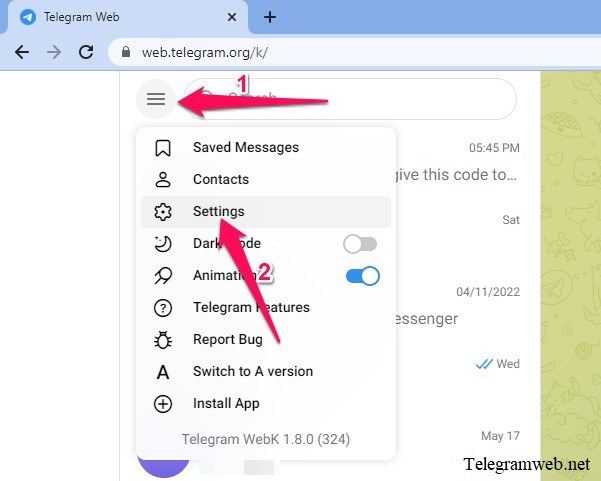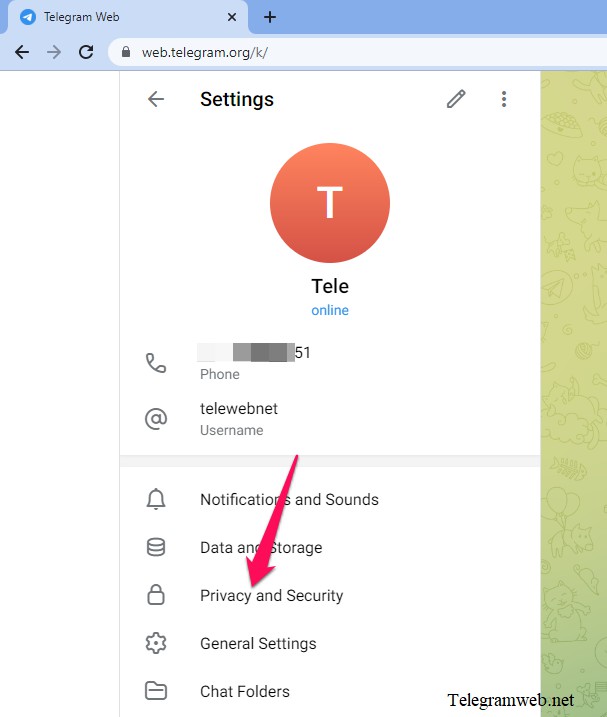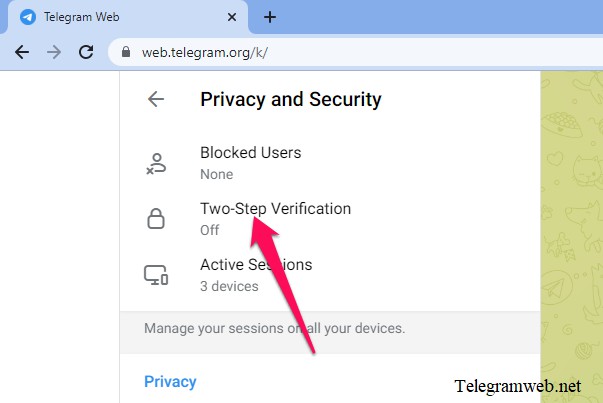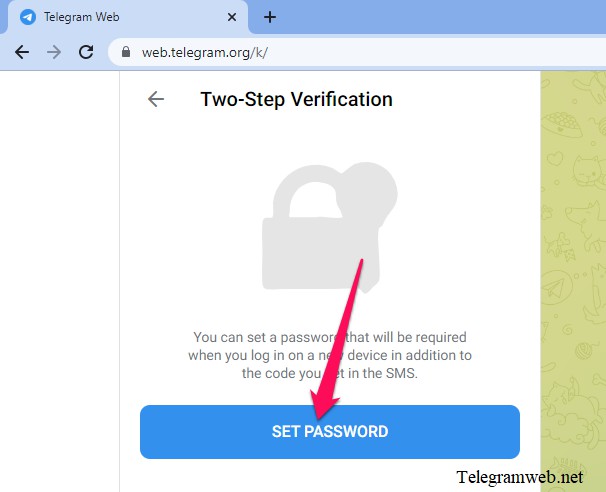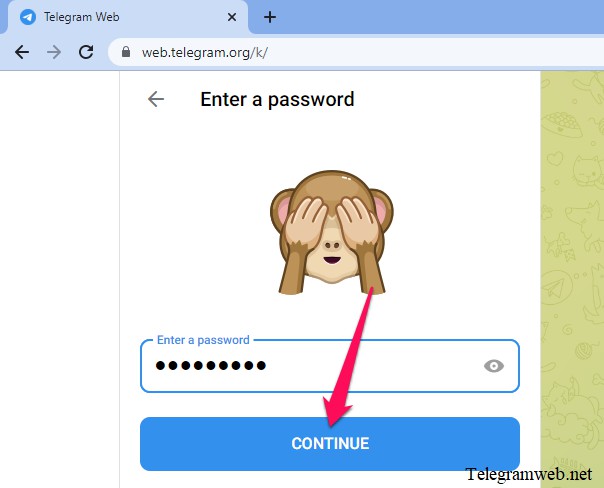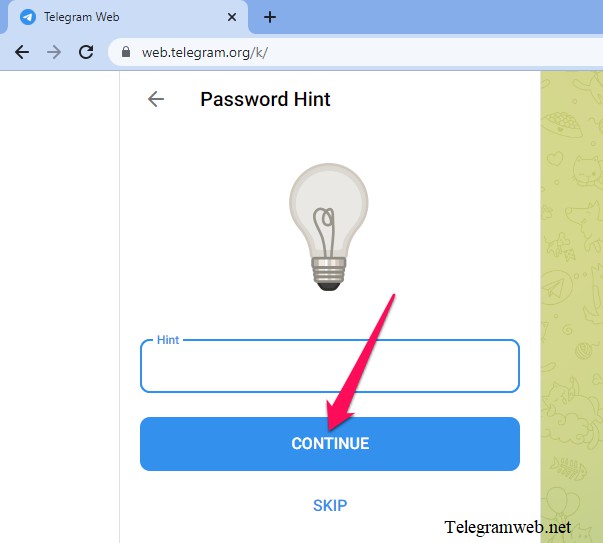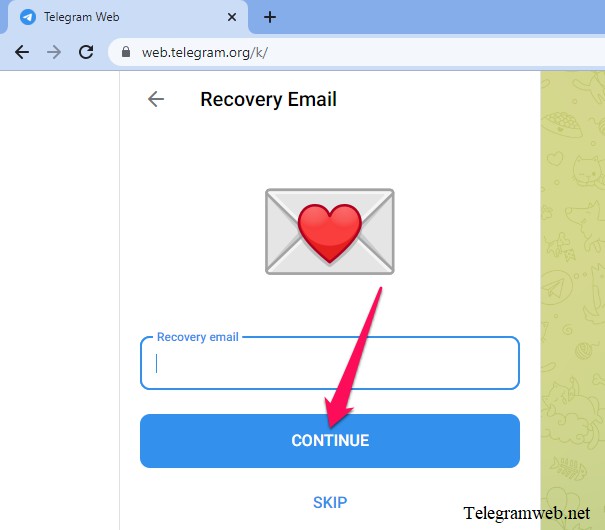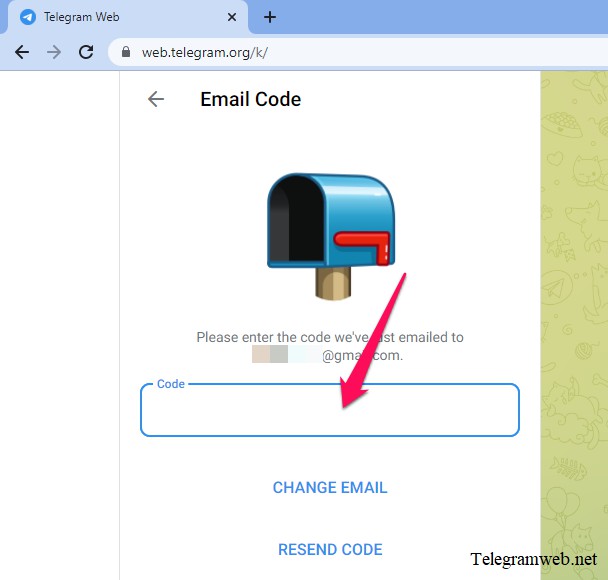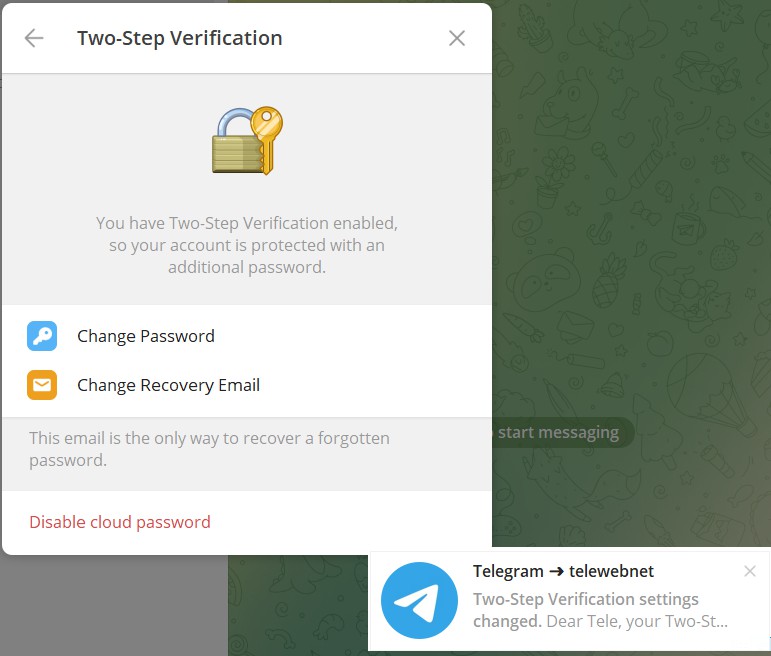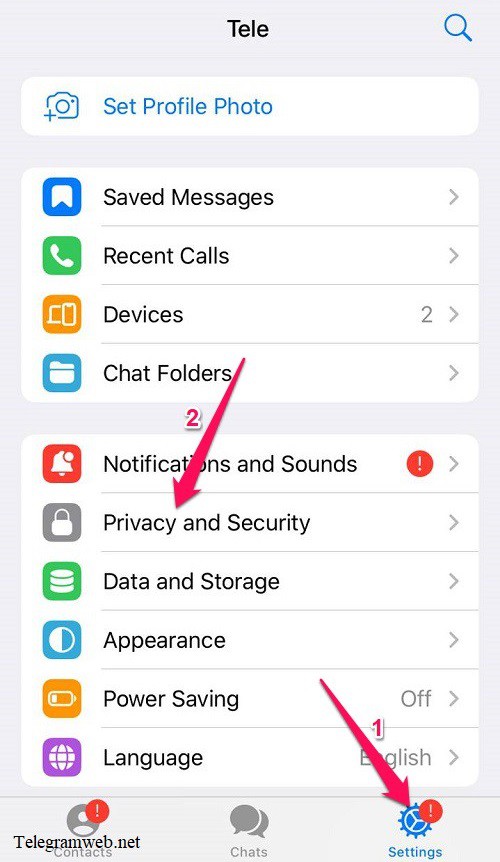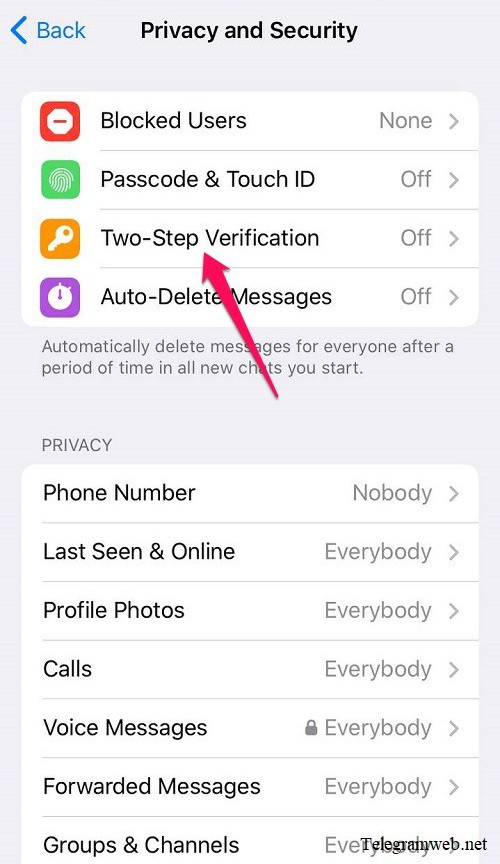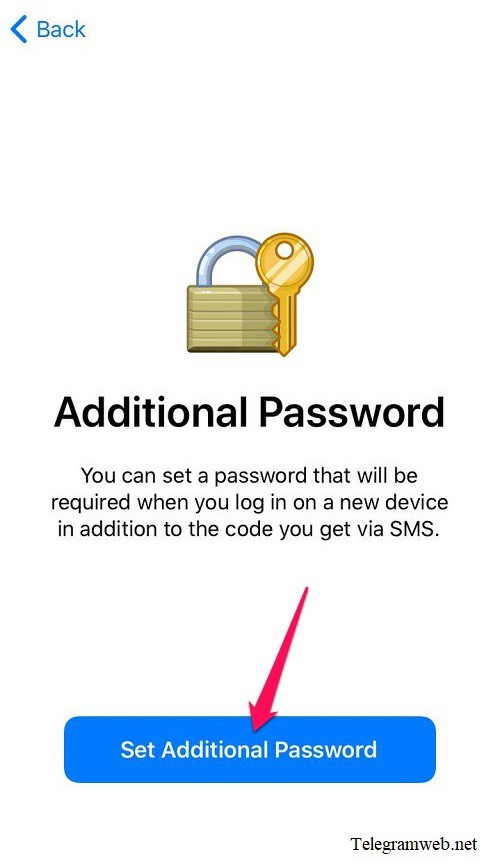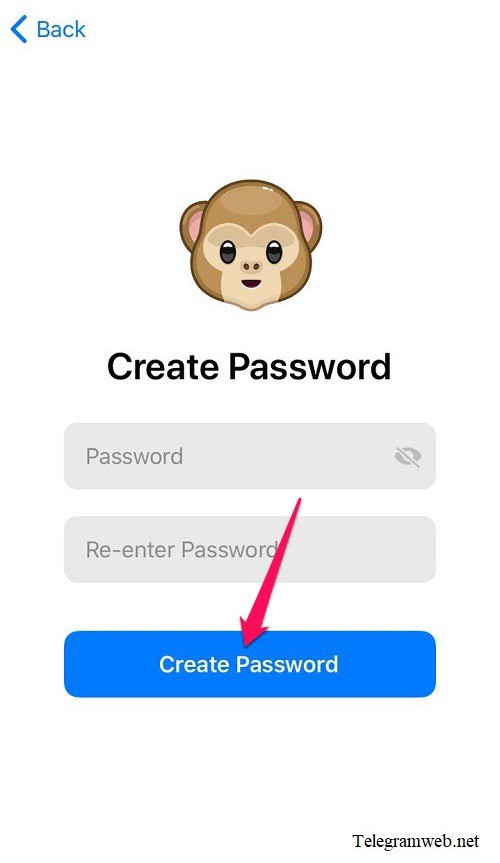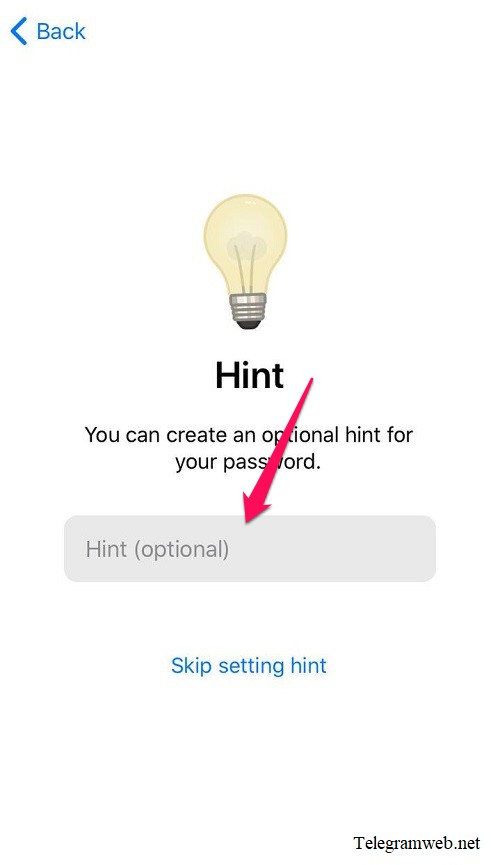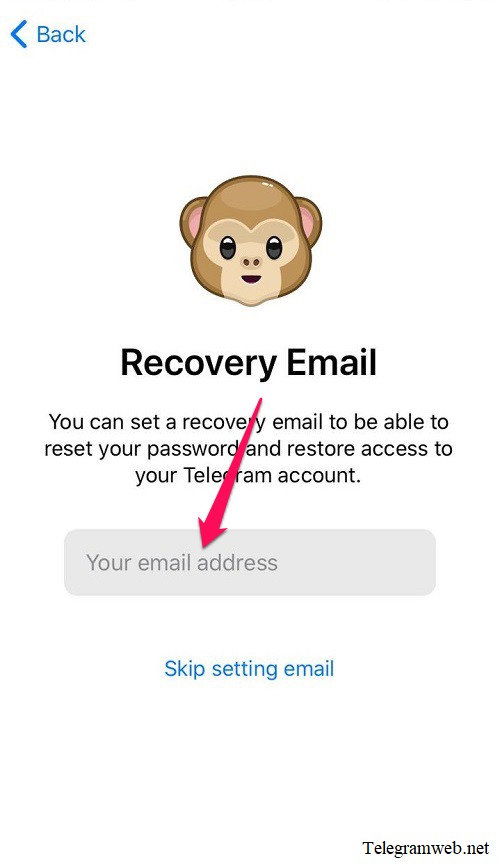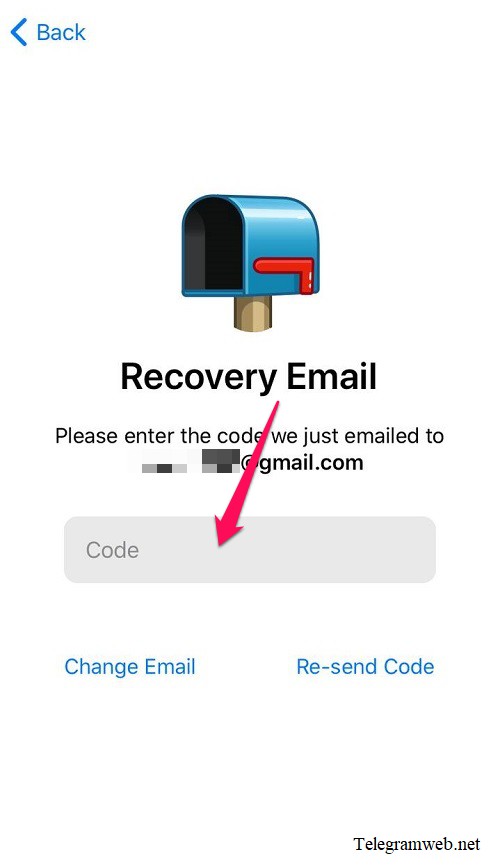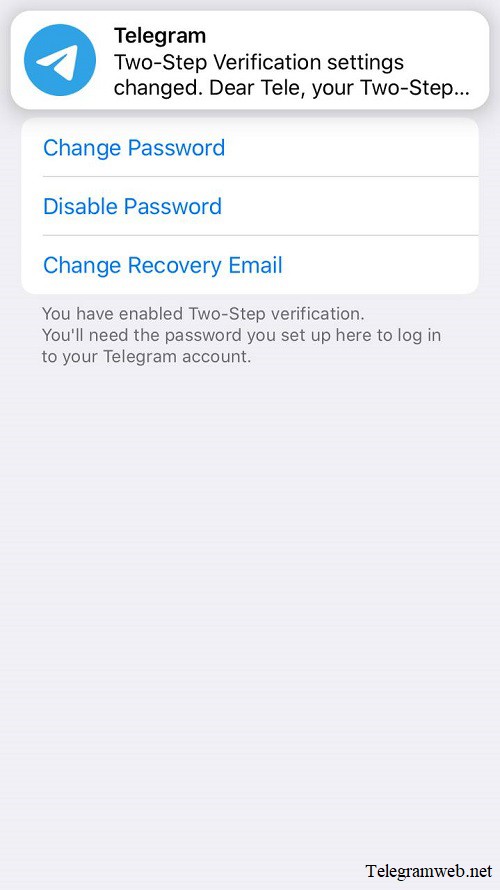Create a Telegram password to make your account more secure. How to enable two-step verification when login Telegram
What is Telegram Password?
Telegram password is the 2FA (two-step verification) feature of Telegram. It makes your account more secure
By default, you can log in Telegram with a QR code or a confirmation code. But when you enable 2FA, you will need an additional password to login
How to create Telegram Password – Two step verification
On Telegram Web
Open Telegram web: https://telegramweb.net
Click on Menu (≡) at top left corner, and then click on “Settings” → “Privacy and Security”
Continue to click on “Two Step Verification”
Click on “Set Password” and enter the password to “Enter a password” box, and then click on “Continue”
Create a Password Hint to suggest your password when you forget it, and then click on “Continue” (or click on “Skip” if you don’t want to create the password hint)
Create a Recovery Email to restore your password when you forget it. Enter your email and then click on “Continue” (or click on “Skip” if you don’t want to create the password hint – don’t recommend)
At this time, Telegram will send a verification code to your email. Enter it to the “Code” box
If the verification code is correct, the Telegram password will be immediately enabled
On Telegram for iPhone / iPad
Open Telegram app, tap on “Settings” at bottom right corner. And then tap on “Privacy and Security” → “Two Step Verification”
Tap on “Set Additional Password” → enter the password → and then tap on “Create Password”
Create a Password Hint to suggest your password when you forget it (or tap on “Skip setting hint” if you don’t want to create the password hint)
Create a Recovery Email to restore your password when you forget it. Enter your email to “Your email address” box (or tap on “Skip setting email” if you don’t want to create the password hint – don’t recommend)
At this time, Telegram will send a verification code to your email. Enter it to the “Code” box
If the verification code is correct, the Telegram password will be immediately enabled
On Telegram for Android
In the same way: Menu (≡) → Settings → Privacy and Security → Two Step Verification → Create a password → Create a password hint and recovery email
Telegram PC
In the same way: Menu (≡) → Settings → Privacy and Security → Two Step Verification → Create a password → Create a password hint and recovery email
How to change, restore or delete Telegram Password
In the same way on all devices:
Restore Telegram password
Menu (≡) → Settings → Privacy and Security → Two Step Verification → Tap on Forgot password → Check your email for the confirmation code → Enter the confirmation code → Create new password
Change Telegram password
Menu (≡) → Settings → Privacy and Security → Two Step Verification → Enter your password → Tap on Change password → Enter new password
Delete Telegram password
Menu (≡) → Settings → Privacy and Security → Two Step Verification → Enter your password → Tap on Disable cloud password