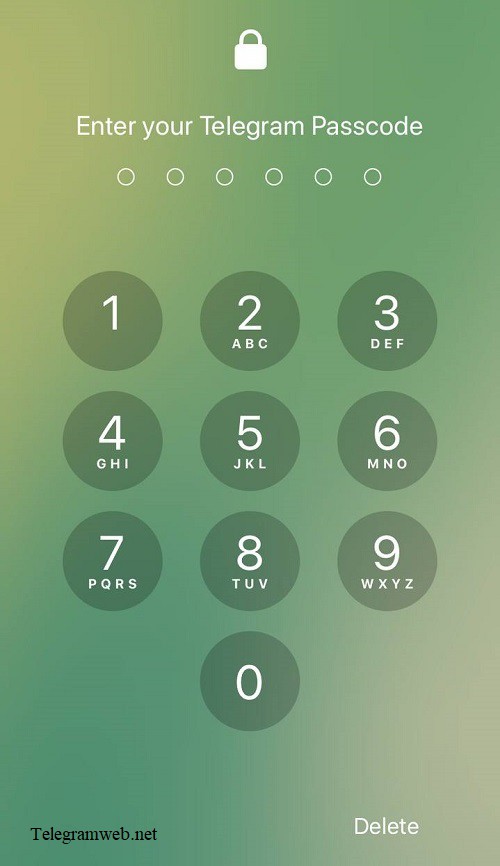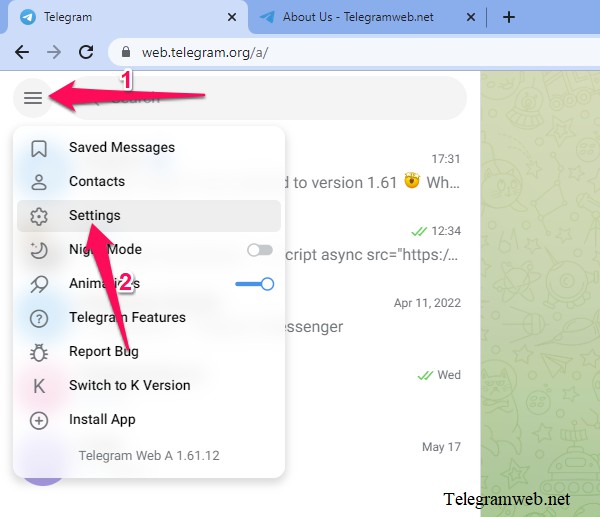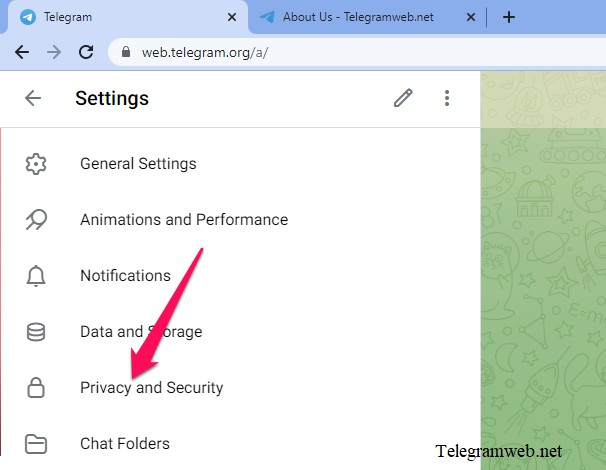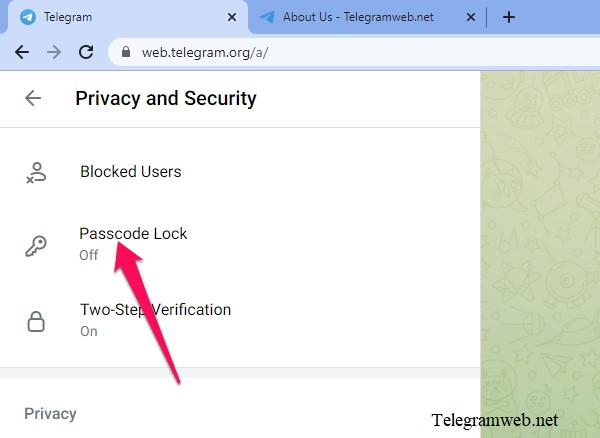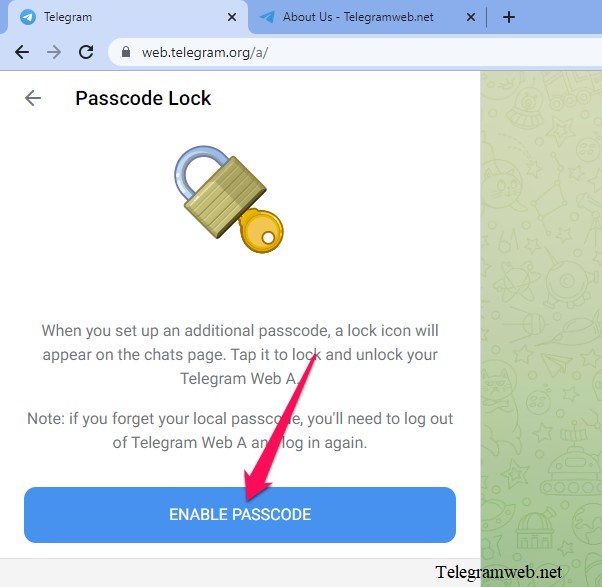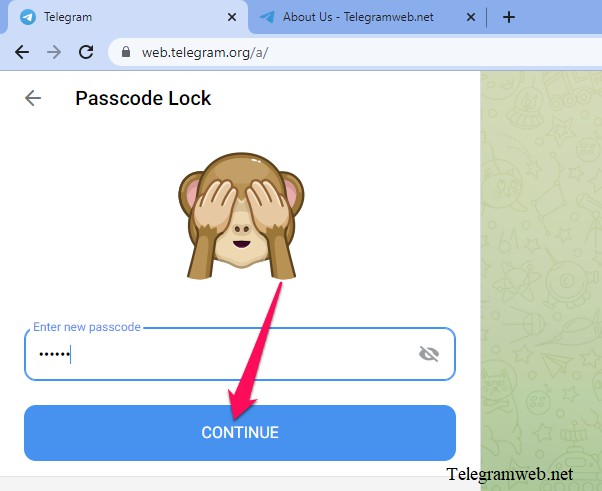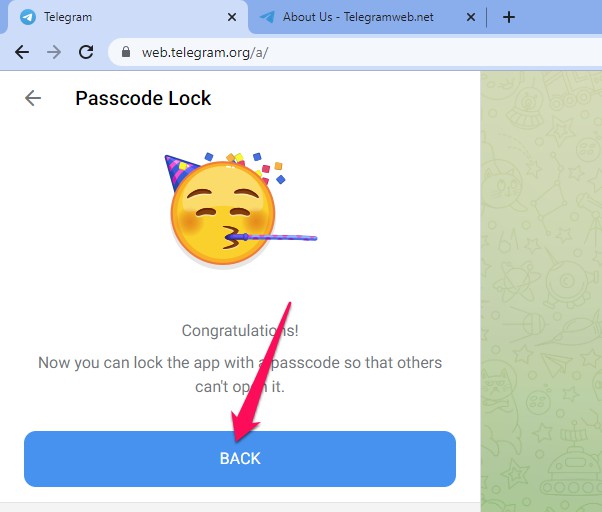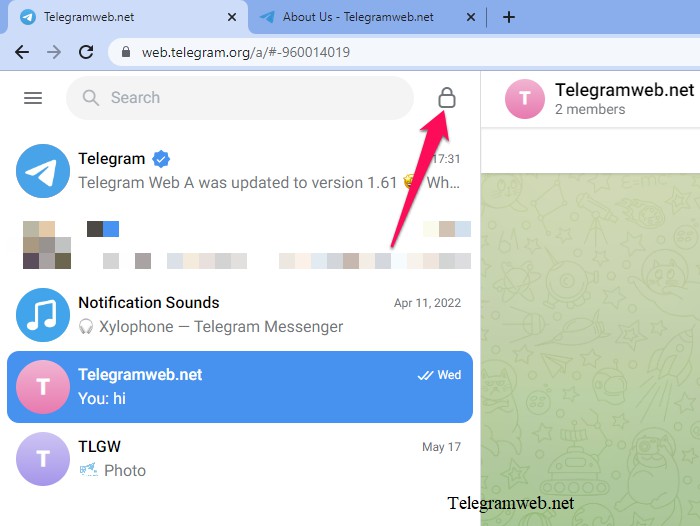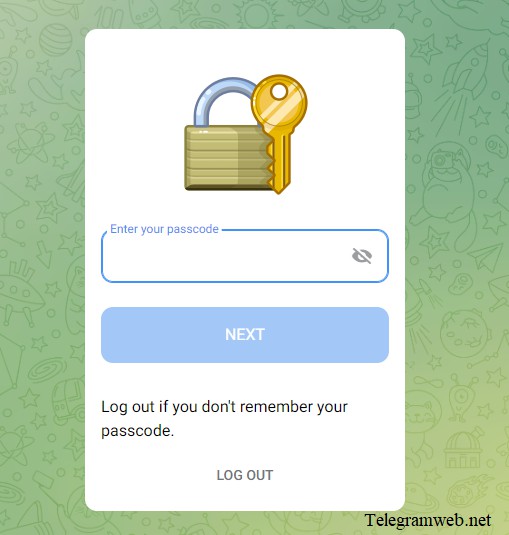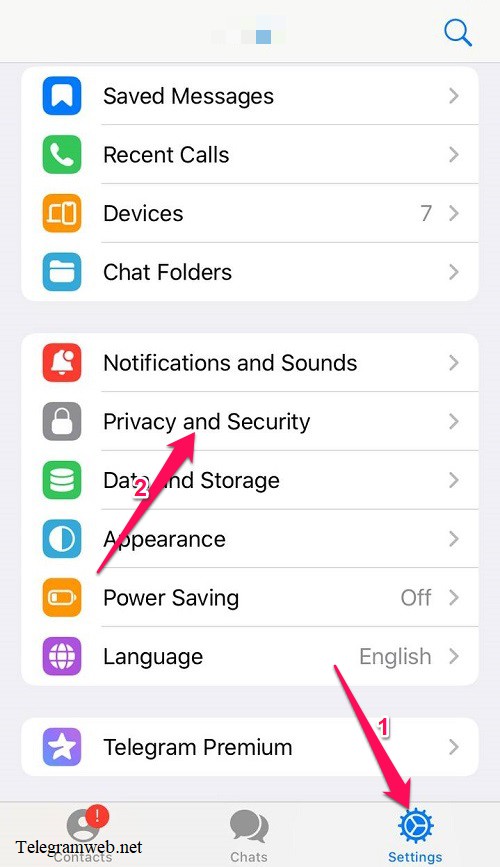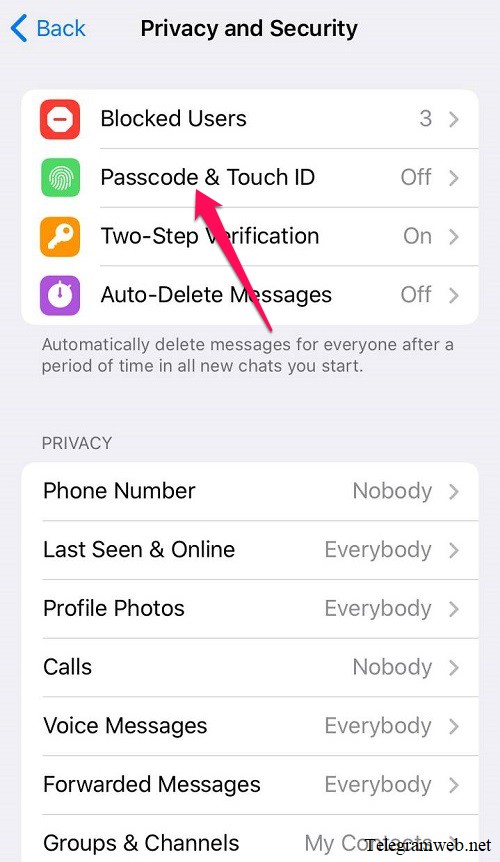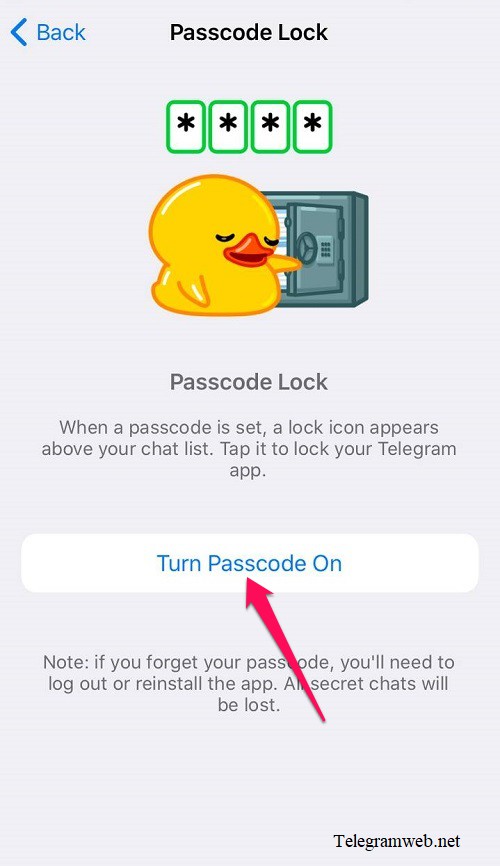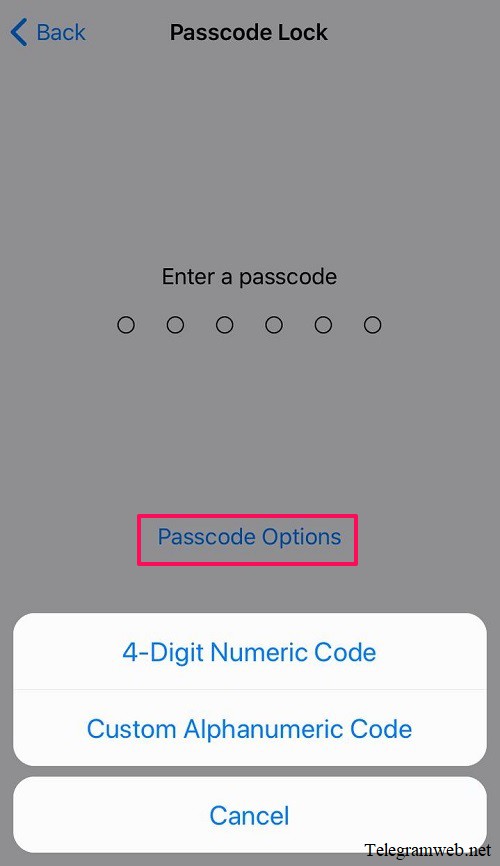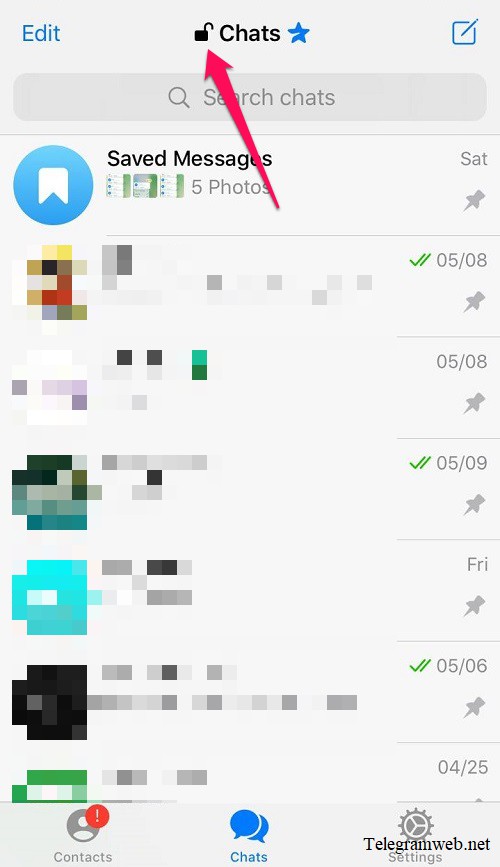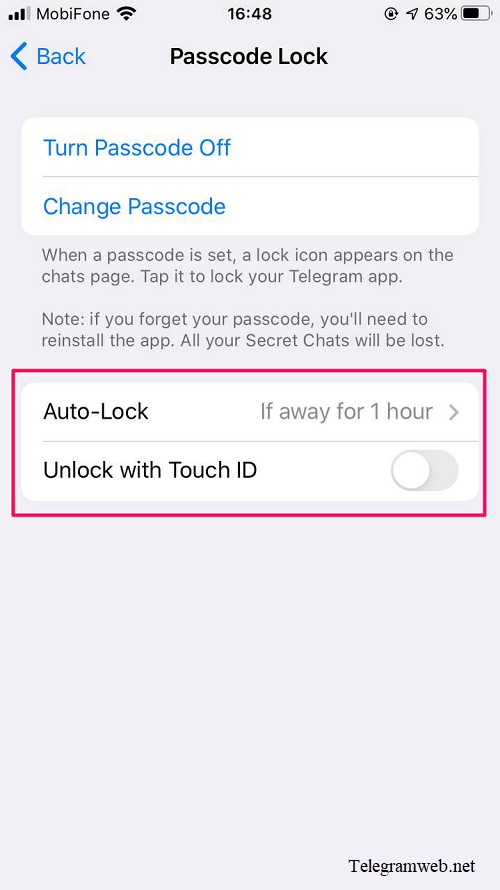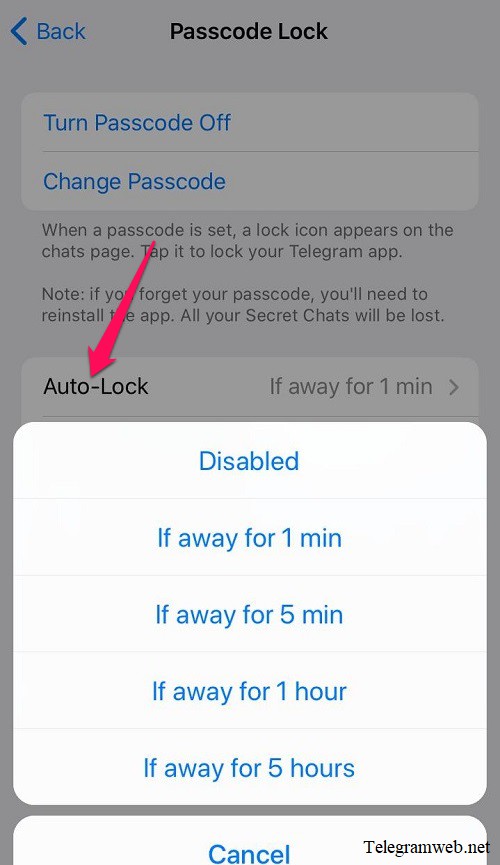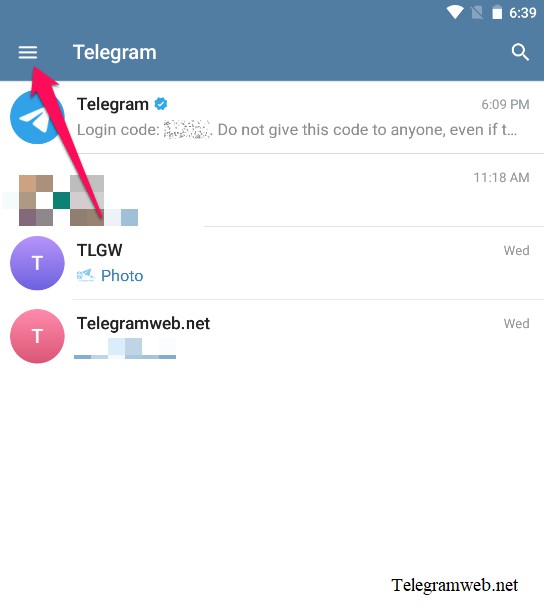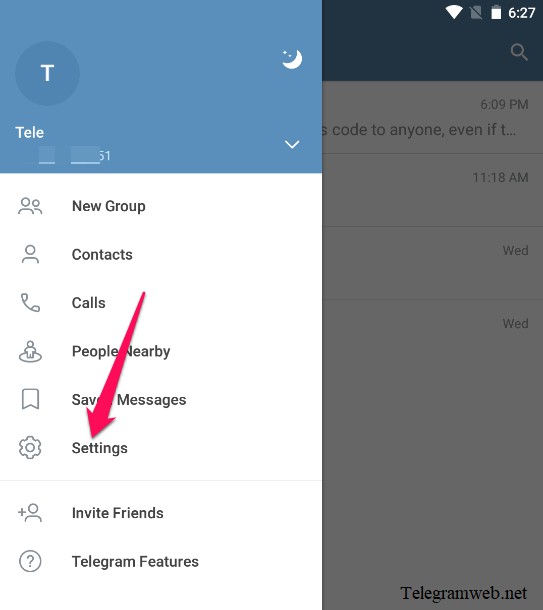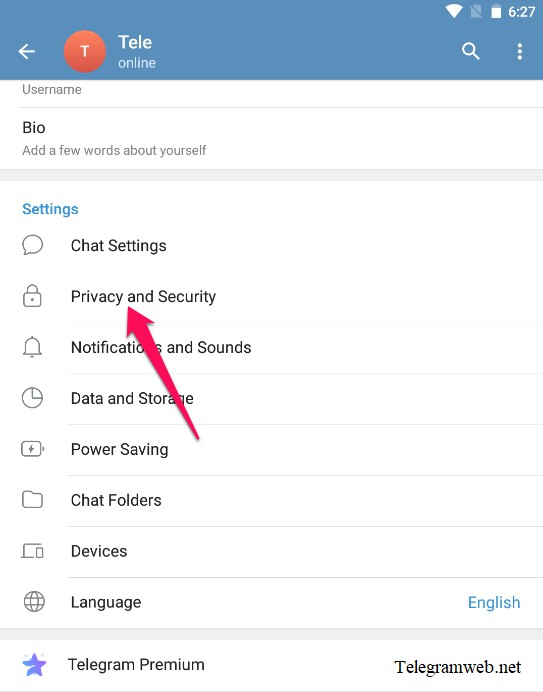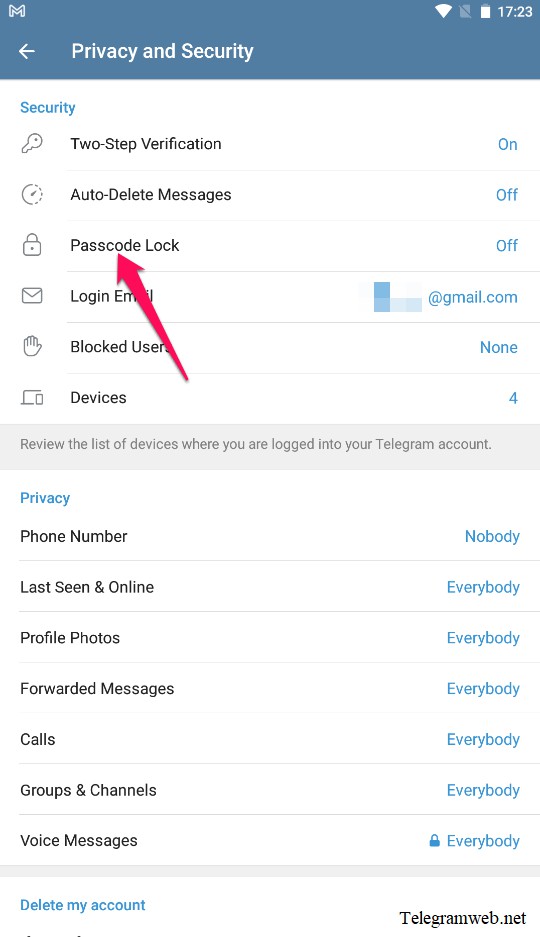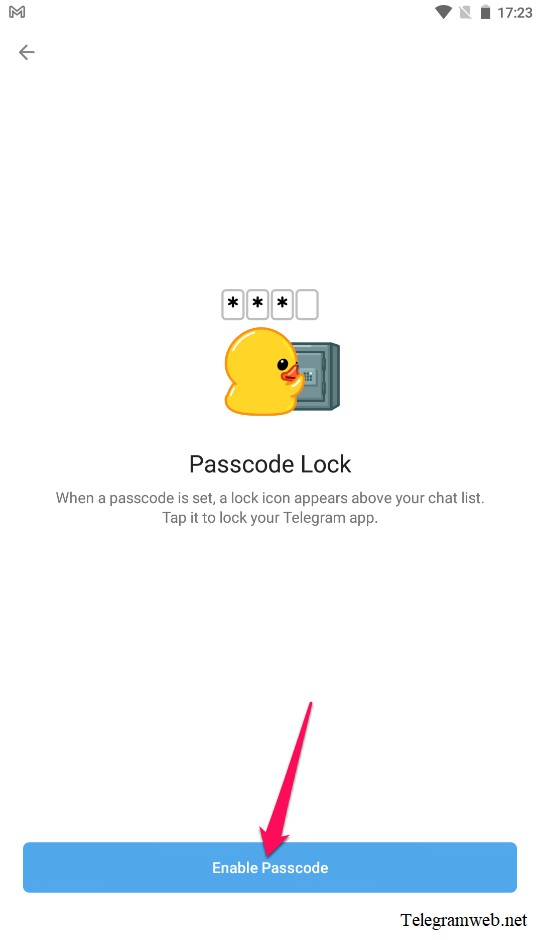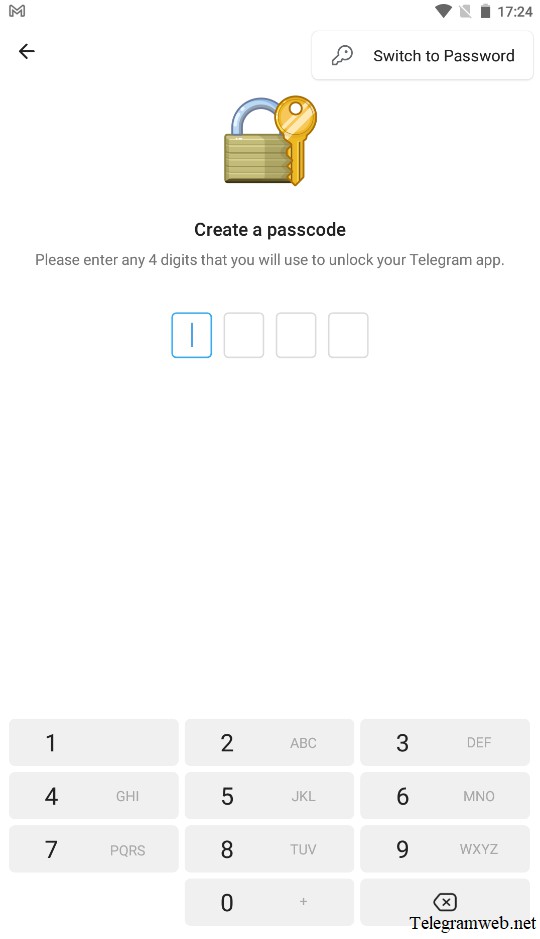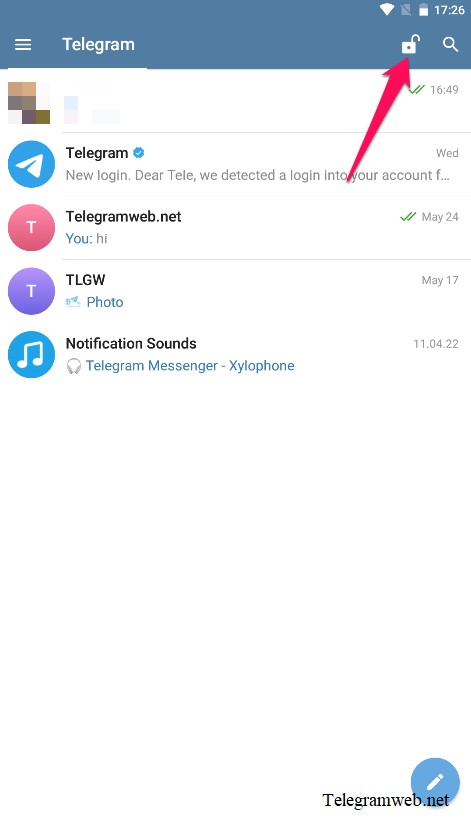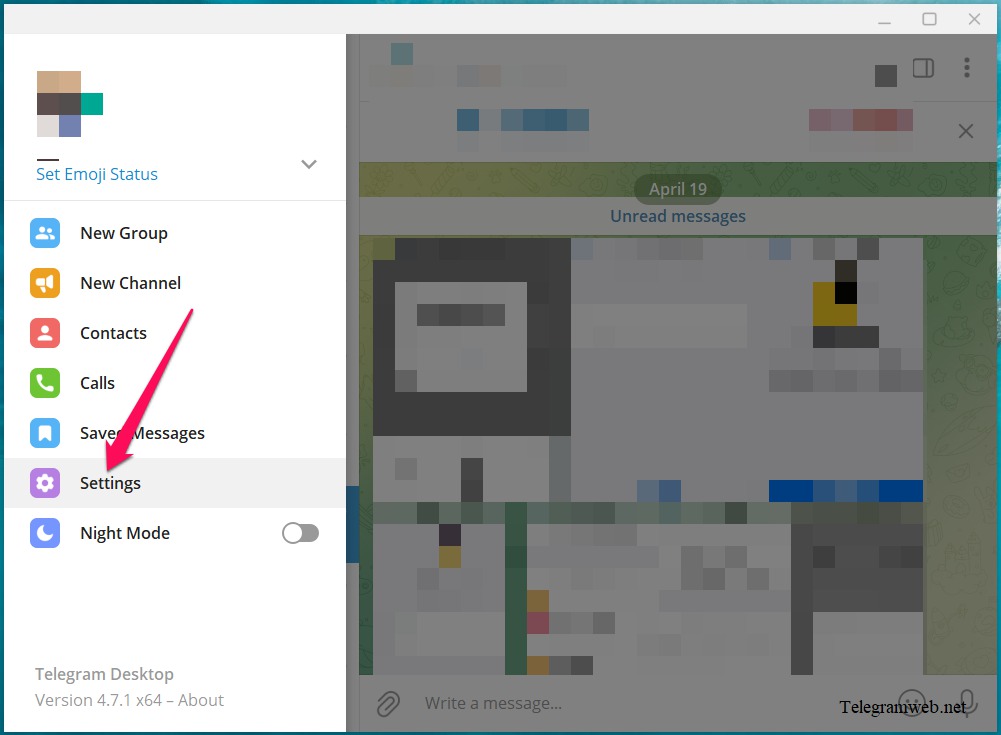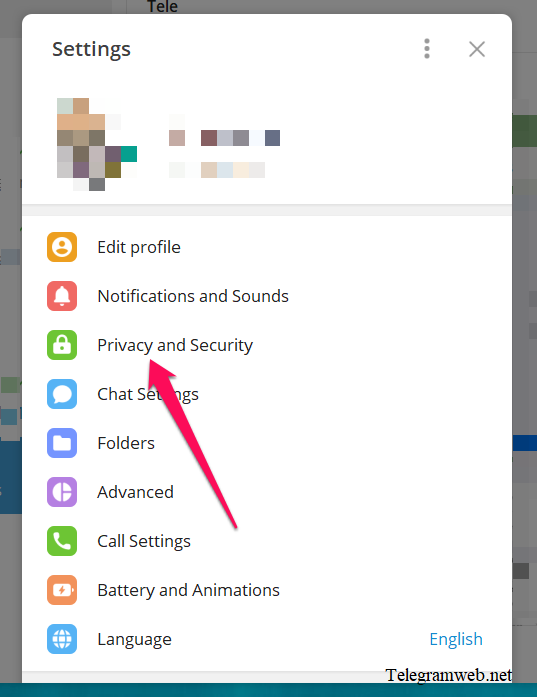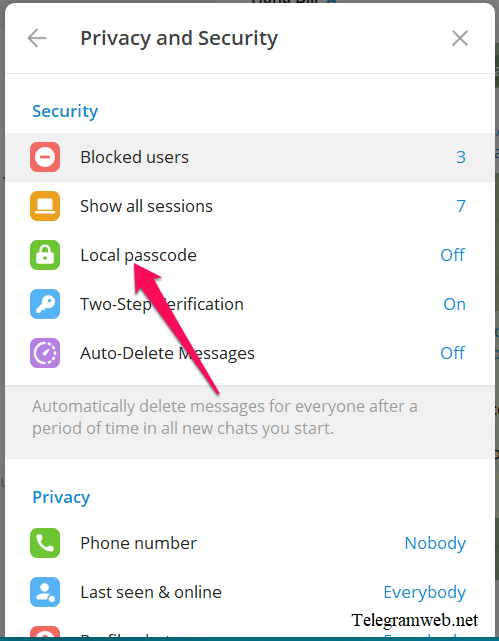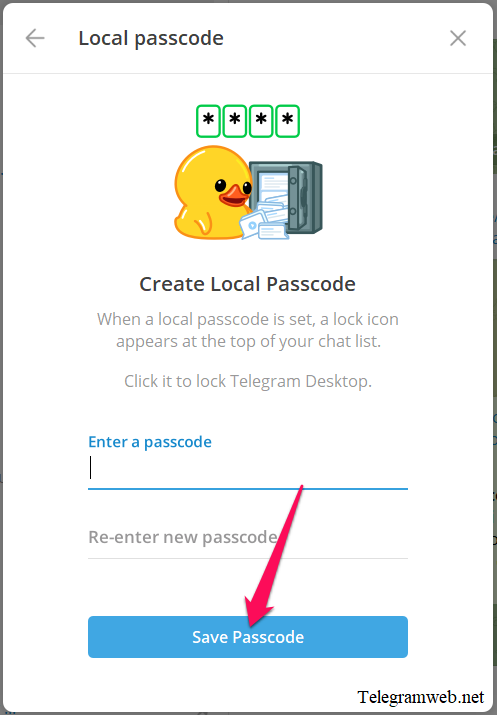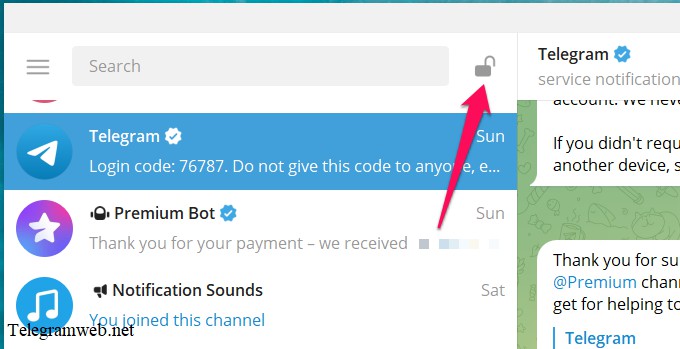If you create a Telegram passcode, Telegram app will be locked every time you don’t use it, passcode is required to open.
What is Telegram Passcode?
Telegram Passcode is the Telegram app password. If you create a Telegram passcode, Telegram app will be locked every time you don’t use it. To open Telegram app, you will must to enter your Telegram passcode.
Telegram Passcode vs Telegram Password
- Telegram Passcode is used to lock Telegram app
- Telegram Password is used to login Telegram account
How to create Telegram Passcode
Create Telegram Passcode on Telegram Web
On Telegram Web, you just can create passcode on A version
Open Telegram Web A here: https://web.telegram.org/a/
Click on Menu (≡) button at top left corner, and then click on “Settings” → “Privacy and Security”.
Continue to click on “Passcode Lock”.
Click on “Enable Pascode” → enter the passcode, re-enter the passcode and then click on “Continue”.
The next screen says “Congratulations!”. You’re done.
You will see the lock icon appears on the chats page, click on it to lock your Telegram app immediately
Note: On Telegram Web, you can not install auto-lock feature
Telegram Web will be locked every time you don’t use it. To open Telegram Web, you will must to enter your Telegram passcode
Create Telegram Passcode on iPhone / iPad
Open Telegram app, tap on “Settings” at bottom right corner. And then tap on “Privacy and Security” → “Passcode & Touch ID”
Continue to tap on ” Turn Passcode On”, and then enter the passcode → re-enter the passcode
By default, the passcode will have 6-digit numeric code, you can tap on “Passcode Options” to change to 4-digit numeric code or custom alphanumeric code
Telegram passcode will be enabled immediately. You will see the lock icon appears on the chats page, tap on it to lock your Telegram app immediately
By default, Telegram app will lock automatically if you are away for 1 hour. To change, you follow this guide: Settings → Privacy and Security → Passcode & Touch ID → Auto-lock
You also can turn on/off “Unlock with Touch ID / Face ID” at here
Create Telegram Passcode on Android
Open Telegram App, tap on Menu (☰) → “Settings” → “Privacy and Security”
Continue to tap on “Passcode Lock”
Tap on “Enable Passcode” → enter the passcode → re-enter the passcode
Telegram passcode will be enabled immediately. You will see the lock icon appears on the chats page, tap on it to lock your Telegram app immediately
By default, Telegram app will lock automatically if you are away for 1 hour. To change, you follow this guide: ☰ → Settings → Privacy and Security → Passcode Lock → Auto-lock
You also can turn on/off “Unlock with Touch ID / Face ID” at here
Create Telegram Passcode on PC
Open Telegram app, click on Menu (☰) button at top left corner, and then click on “Settings”
Continue to click on “Privacy and Security”
Click on “Local passcode”
Enter the passcode and re-enter the passcode, then click on “Save Passcode”
Telegram passcode will be enabled immediately. You will see the lock icon appears on the chats page, click on it to lock your Telegram app immediately
By default, Telegram app will lock automatically if you are away for 1 hour. To change, you follow this guide: ☰ → Settings → Privacy and Security → Local passcode → Auto-Lock if away for…
How to turn off Telegram Passcode?
To turn off Telegram Passcode, you follow this guide:
- Telegram Web: Menu (≡) → Settings → Privacy and Security → Passcode Lock → Turn Passcode Off
- iPhone / iPad: Settings → Privacy and Security → Passcode & Touch ID → Turn Passcode Off → Turn Passcode Off
- Android: Menu (≡) → Settings → Privacy and Security → Passcode Lock → Turn Passcode Off → Turn Off
- PC: Menu (≡) → Settings → Privacy and Security → Local passcode → Disable Passcode → Disable
What to do if i forgot my Telegram Passcode?
You can not restore your passcode if you forgot it. But you can delete it by:
Note: If you delete it this way, all secret chats will be lost
- Telegram web: Log out then log in again
- iPhone / iPad: Log out or reinstall the Telegram app
- Android: Log out or reinstall the Telegram app
- PC: Log out then log in again