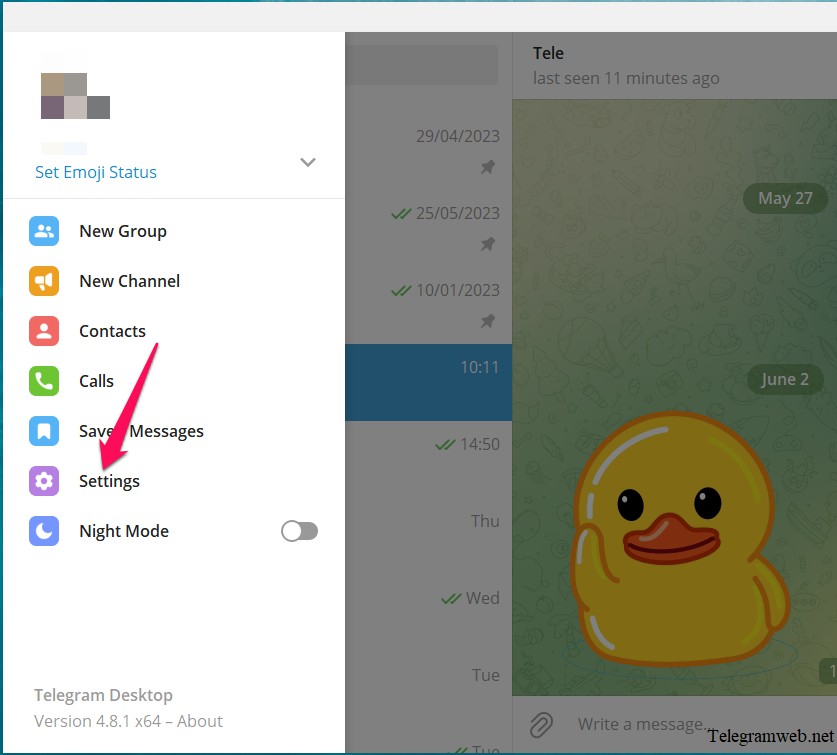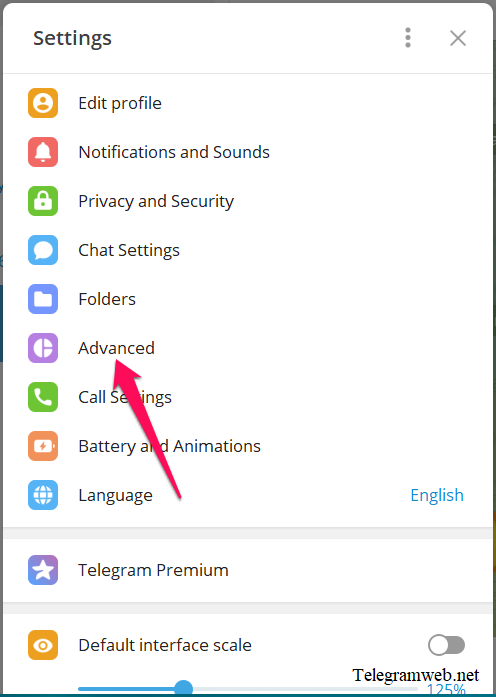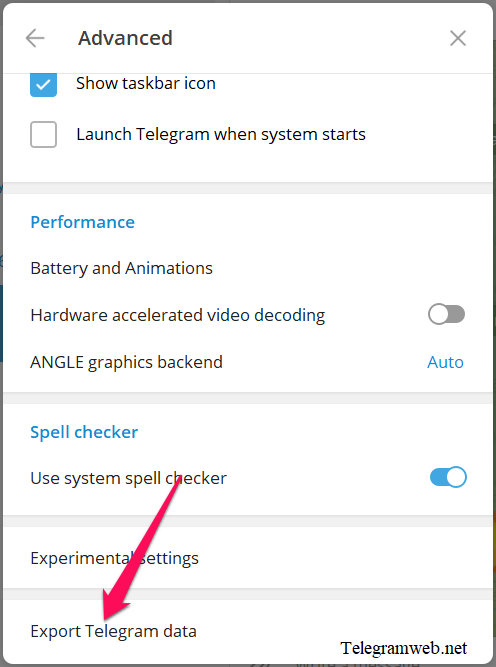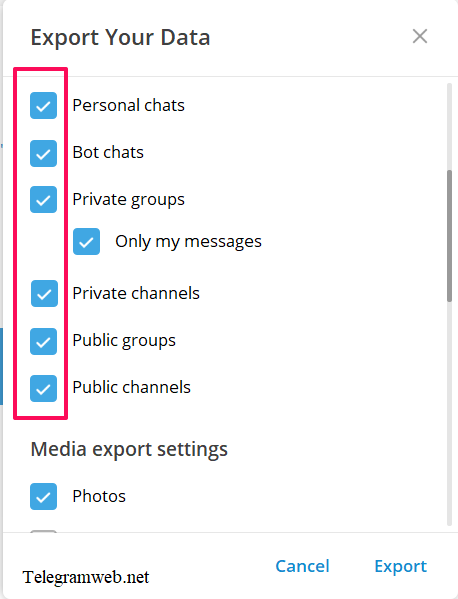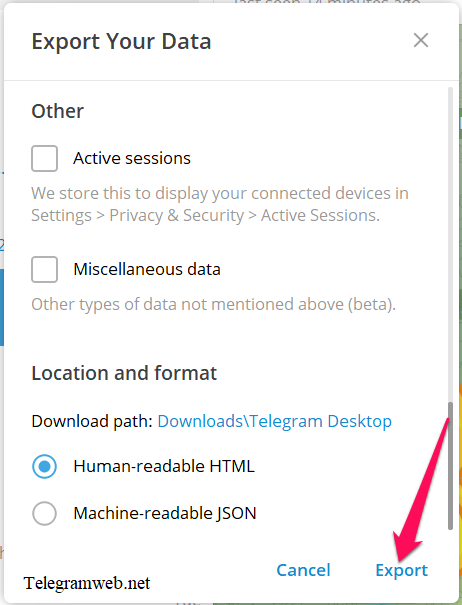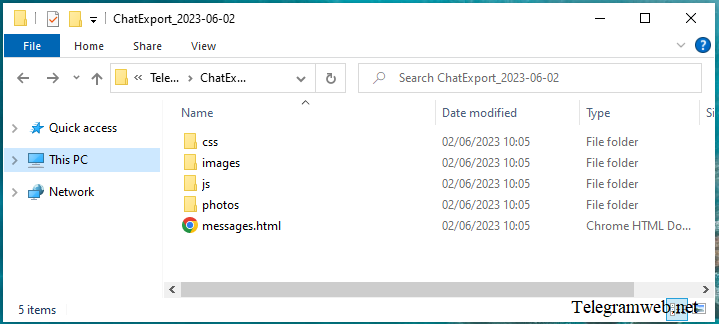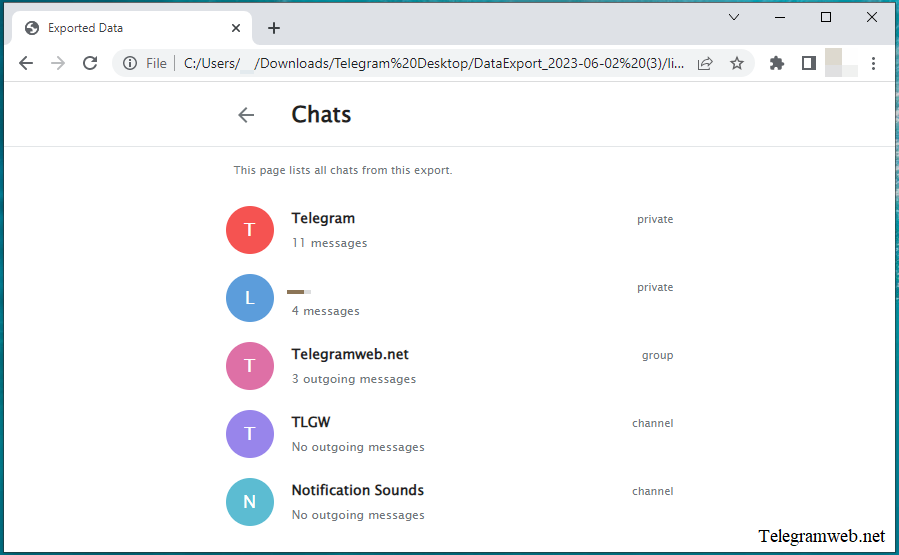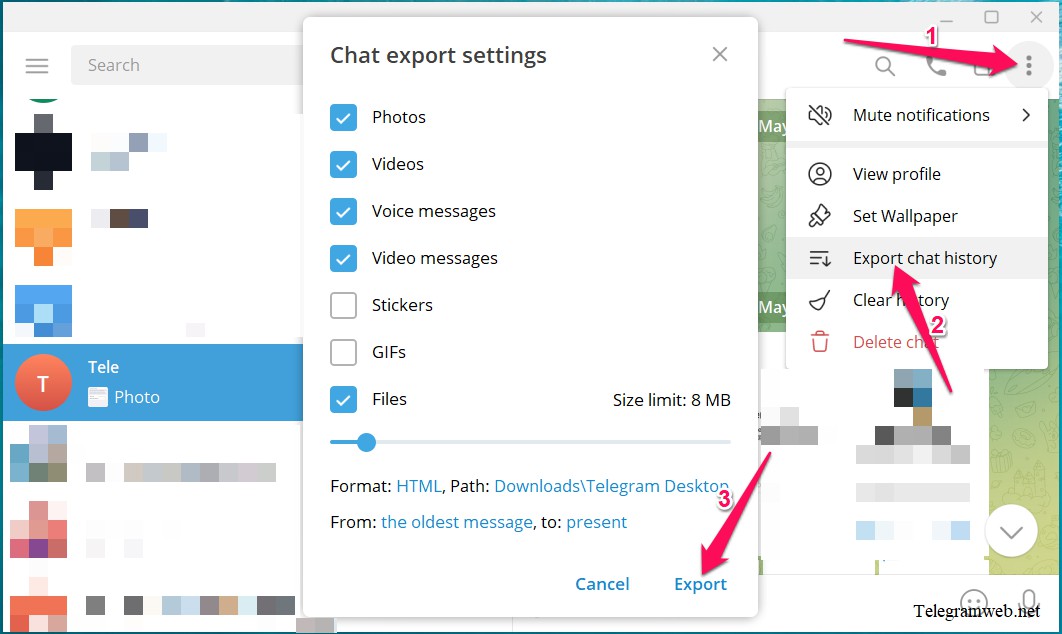How to export Telegram chat history on iPhone, Android and PC? Save Telegram chat history to your device. You also can export other Telegram data.
Do you need to backup Telegram chat history?
Telegram is a cloud-based messenger app so you can access your messages from any device. Your Telegram messages will be saved unlimited time. It’s only deleted if you delete the message or delete the Telegram account.
Backup Telegram chat history if you want to backup them outside the Telegram app.
How to export Telegram chat history
Export chat in Telegram currently only supports Telegram Desktop on Windows. Download Telegram Desktop here.
Export all Telegram chat history
Open Telegram Desktop app, click on Menu (≡) button at top left corner, and then click on “Settings”
Continue to click on “Advanced”
Scroll to the bottom, click on “Export Telegram data”
Tick on all options in “Chat export settings” to export all Telegram chat history
And tick on anything which you want to export: videos, photos, group message (only your messages)… And then click on “Download path” to change where the chat history are saved
Finally, click on “Export”
The export process will begin immediately. The export speed depend on the size of data
When the screen says “Data export completed”. You’re done.
By default, Download path located at “C:\Users\(Username)\Downloads\Telegram Desktop”
Double-click “messages.html” to open downloaded chats with your browser
Export any Telegram chat history
At chat window, click on the “three dots vertical” at top right corner → click on “Export chat history”
Tick to choose anything which you want to export: videos, photos, files…
Click on “Path” to change where the chat history are saved. Click on “From” and “to” to change the time
Finally, click on “Export”
The export process will begin immediately. The export speed depend on the size of data
When the screen says “Data export completed”. You’re done.
By default, Download path located at “C:\Users\(Username)\Downloads\Telegram Desktop”
Double-click “messages.html” to open downloaded chats with your browser
Do the same to export Telegram group chats
FAQ about “Telegram export chat history”
How to export Telegram chat history on iPhone and Android?
No, Export chat in Telegram currently only supports Telegram Desktop on Windows. Download Telegram Desktop here.
Can I export other Telegram data?
Yes, You can export account information, contacts list, chats history, photos, videos, files, …