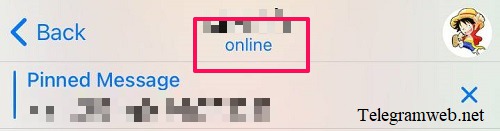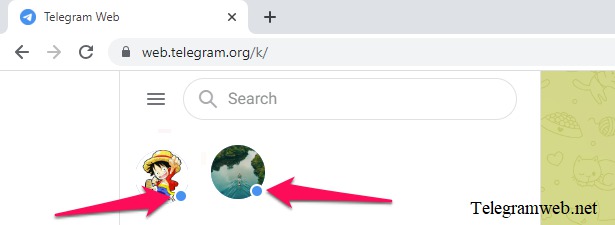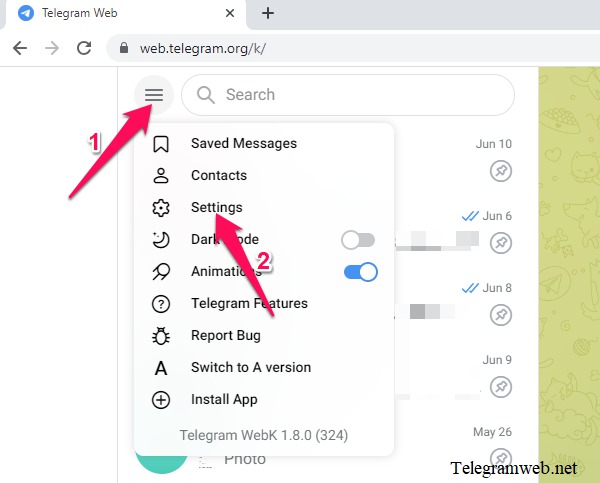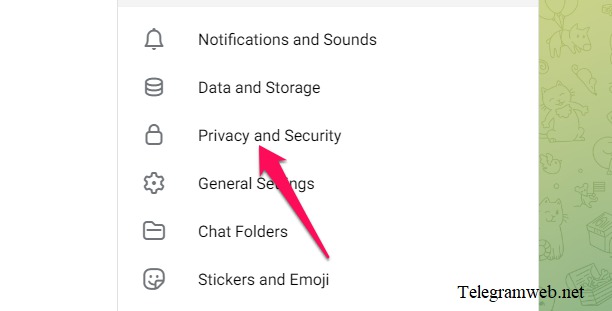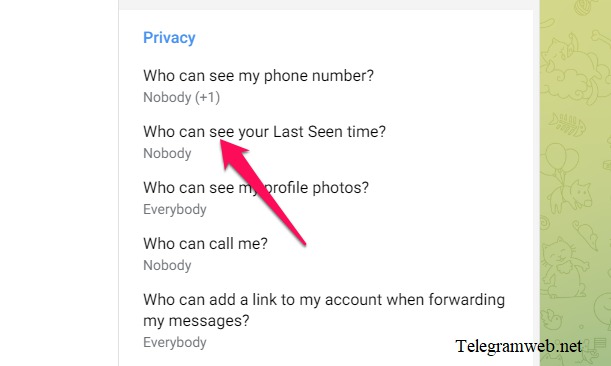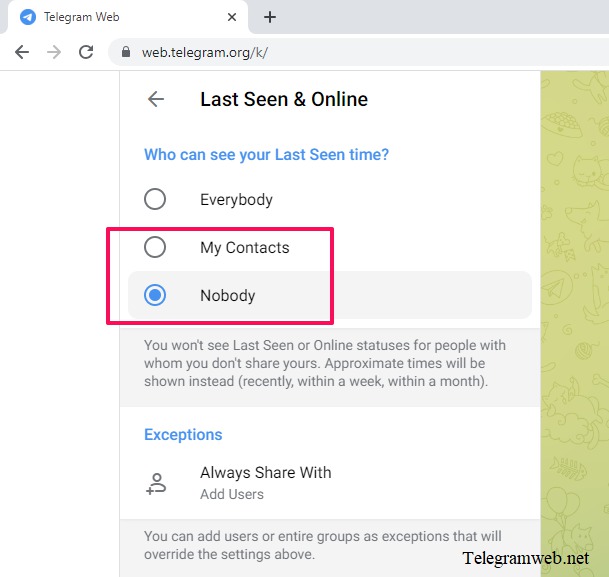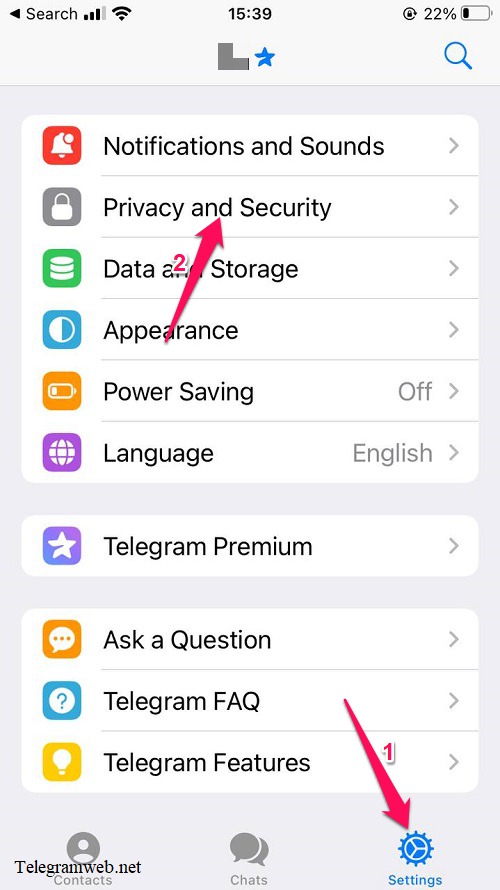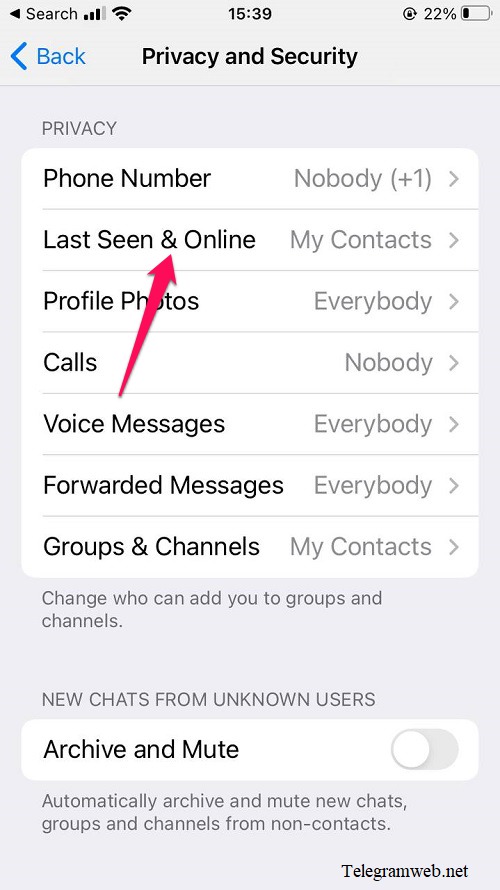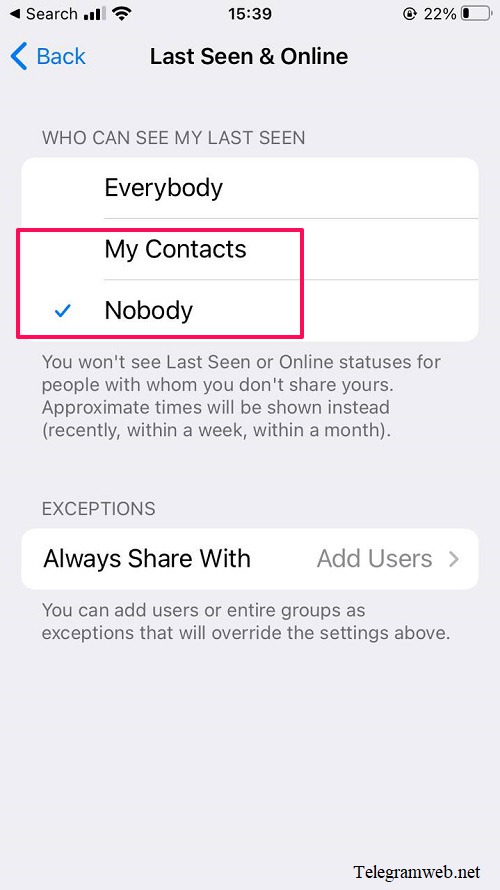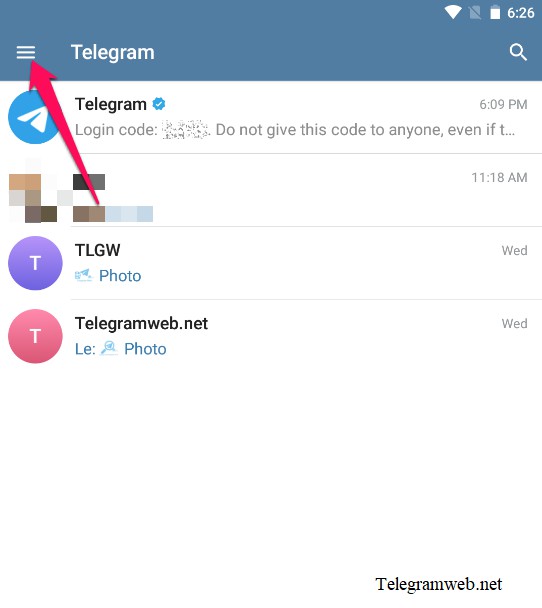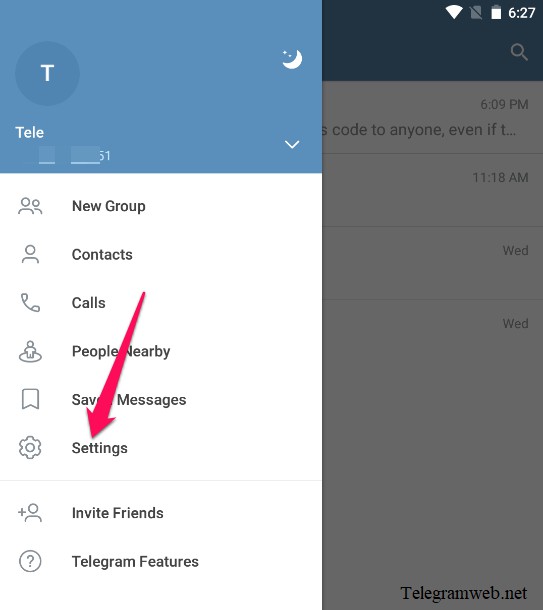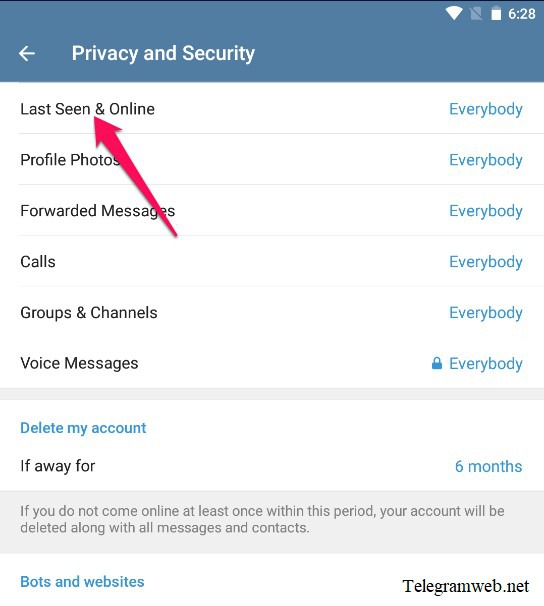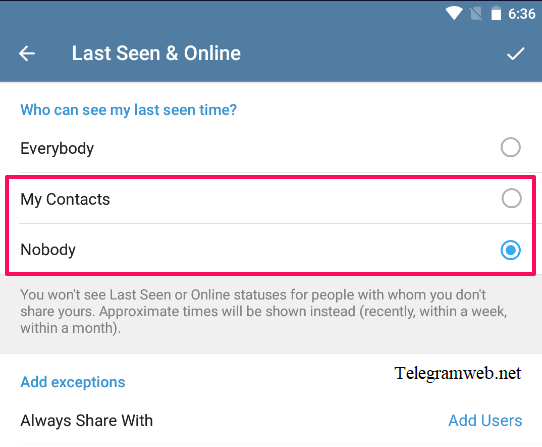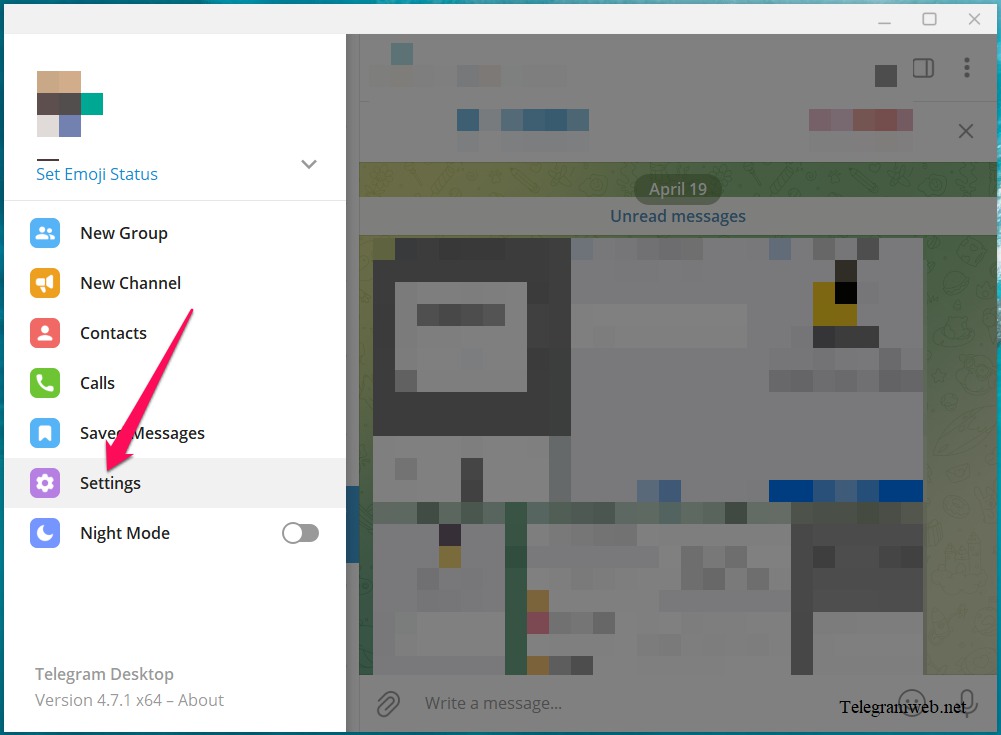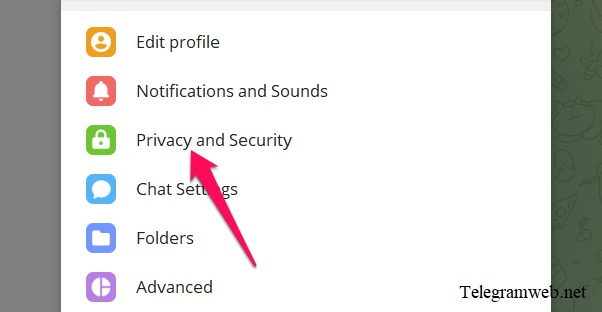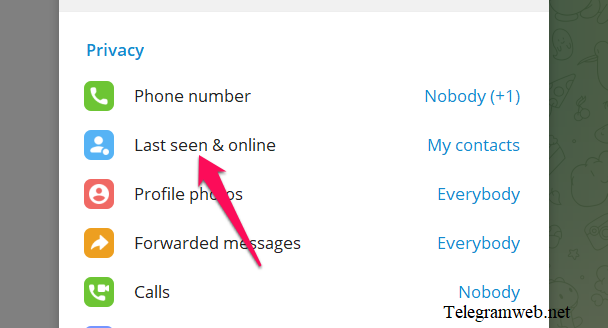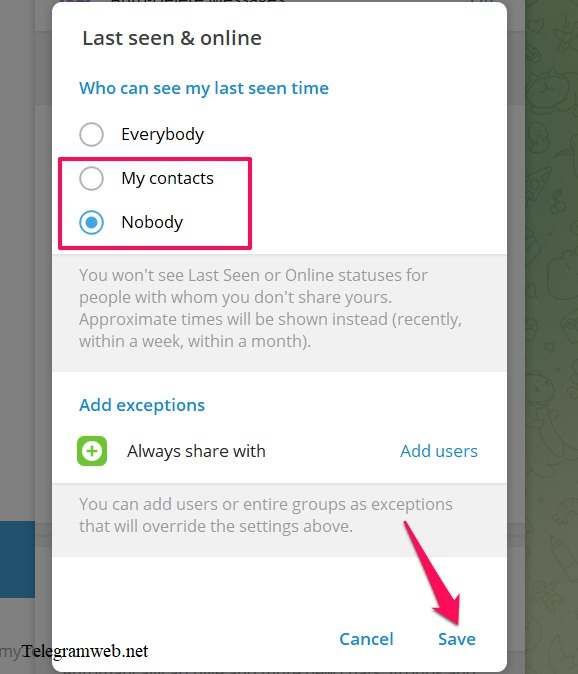How to hide online status on Telegram. Online status on Telegram indicates that you are online and can contact.
What is online status on Telegram?
Online status on Telegram indicates that you are online and can contact. You can hide your online status in settings.
Remember that: If you don’t share online status with your friends, you also won’t see their online status. Approximate times will be shown instead (recently, within a week, within a month)
How to hide online status on Telegram
How to hide online status on Telegram Web
Open Telegram web: https://telegramweb.net/
Click on Menu (☰) at top left corner, then click on “Settings”
Continue to click on “Privacy and Security”, then click on “Who can see my last seen time?”
To hide online status, choose My Contacts or Nobody:
- My Contacts: Only Telegram users in your contacts can see your online status. You also can choose people who can see (click on “Always Share With” to add) and can’t see (click on “Never Share With” to add)
- Nobody: Nobody can see your online status. You also can choose people who can see (click on “Always Share With” to add)
Note: If you don’t share online status with your friends, you also won’t see their online status. Approximate times will be shown instead (recently, within a week, within a month)
How to hide Telegram online status on iPhone
Open Telegram app. Tap on “Settings” at bottom right corner, then tap on”Privacy and Security”. Continue tap on “Last Seen & Online”
To hide online status, choose My Contacts or Nobody:
- My Contacts: Only Telegram users in your contacts can see your online status. You also can choose people who can see (tap on “Always Share With” to add) and can’t see (tap on “Never Share With” to add)
- Nobody: Nobody can see your online status. You also can choose people who can see (tap on “Always Share With” to add)
Note: If you don’t share online status with your friends, you also won’t see their online status. Approximate times will be shown instead (recently, within a week, within a month)
How to hide Telegram online status on Android
Open Telegram app. Tap on Menu (☰), then tap on “Settings”
Continue tap on “Privacy and Security” → tap on “Last Seen & Online”
To hide online status, choose My Contacts or Nobody:
- My Contacts: Only Telegram users in your contacts can see your online status. You also can choose people who can see (tap on “Always Share With” to add) and can’t see (tap on “Never Share With” to add)
- Nobody: Nobody can see your online status. You also can choose people who can see (tap on “Always Share With” to add)
Note: If you don’t share online status with your friends, you also won’t see their online status. Approximate times will be shown instead (recently, within a week, within a month)
Finally, tap on “tick icon” to confirm
How to hide online status on Telegram PC
Open Telegram app. Click on Menu (≡) at top left corner, then click on “Settings”
Continue click on “Privacy and Security” → click on “Last Seen & Online”
To hide online status, choose My Contacts or Nobody:
- My Contacts: Only Telegram users in your contacts can see your online status. You also can choose people who can see (click on “Always Share With” to add) and can’t see (click on “Never Share With” to add)
- Nobody: Nobody can see your online status. You also can choose people who can see (click on “Always Share With” to add)
Note: If you don’t share online status with your friends, you also won’t see their online status. Approximate times will be shown instead (recently, within a week, within a month)
Finally, click on “Save” to confirm