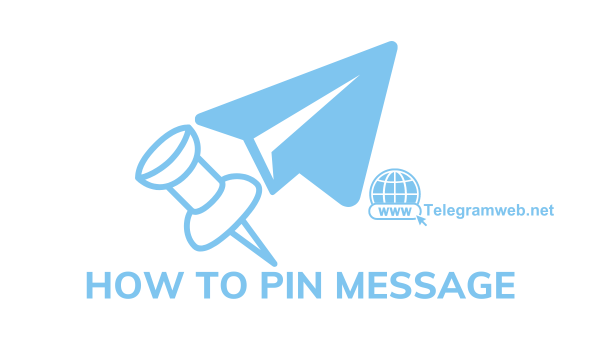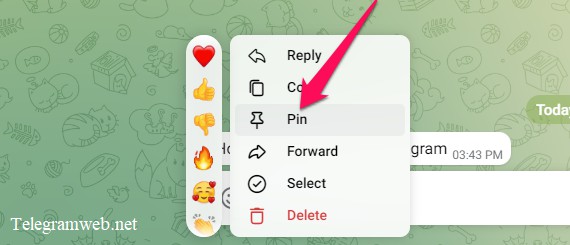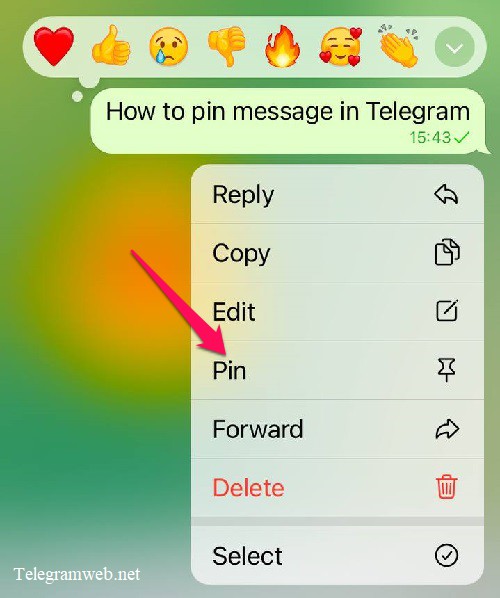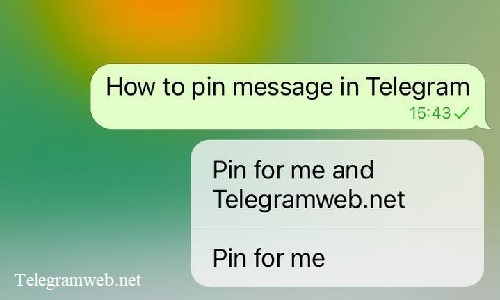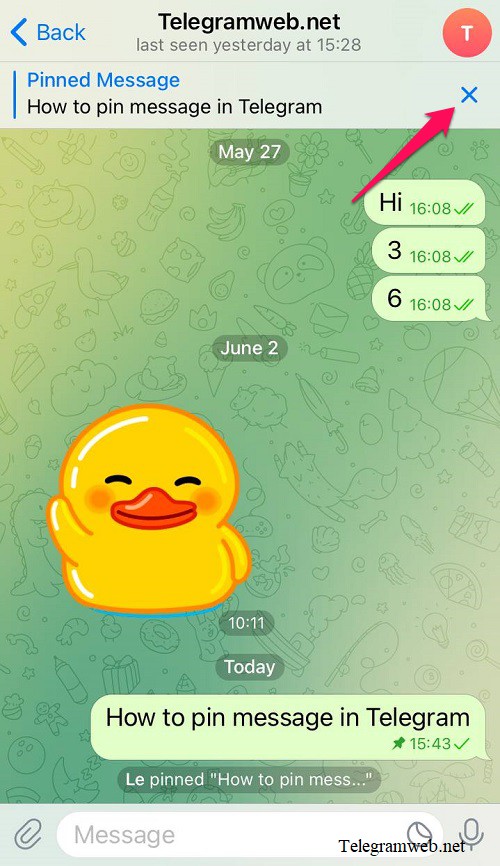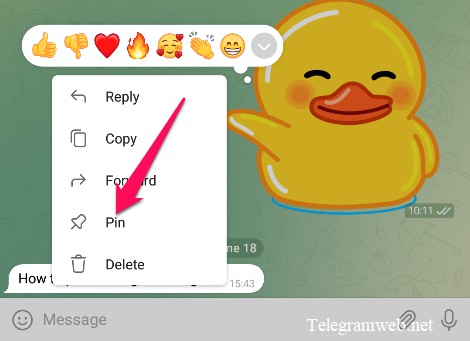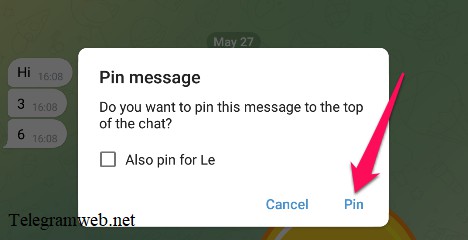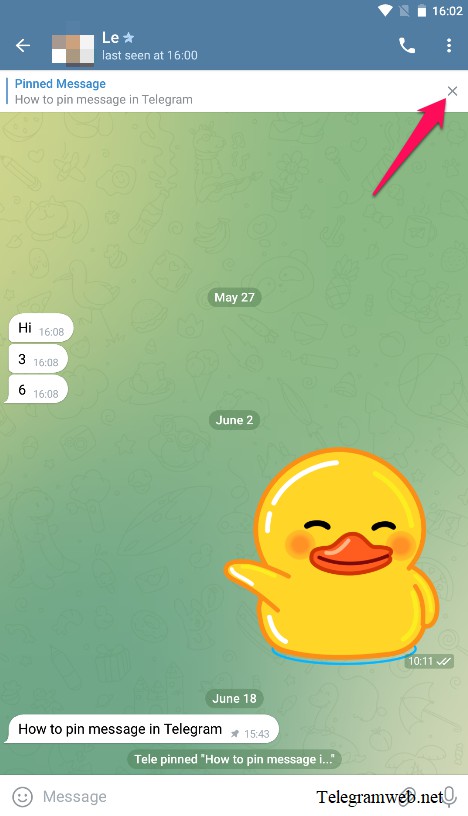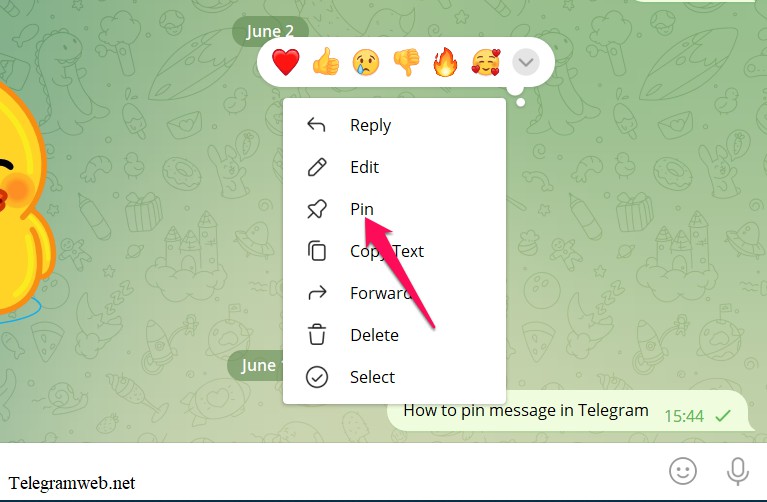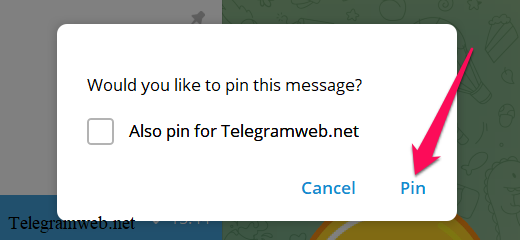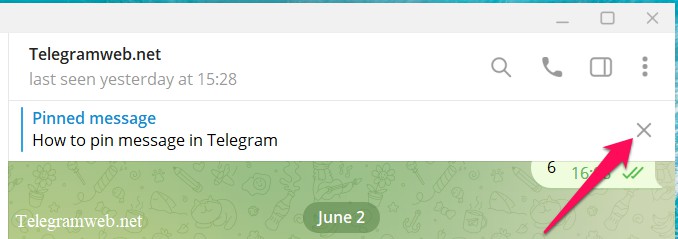How to pin the message in Telegram (Web, iPhone, Android, PC). You can pin many messages, sync on all devices.
What is “pin message” in Telegram
Pinned messages will be pinned on the top of chat window. You can choose to pin only your side or both you and your friend.
You can pin many messages, sync on all devices.
How to pin the message in Telegram
On Telegram web
Right-click on the message that you want to pin, and then click on “Pin”
Choose pin this message for you or for you and your your friend (tick on to choose)
- If you choose “pin for you and your your friend”, Telegram will notify your friend that you have pinned the message and the message will be pinned on both side
- If you choose “pin for you”, there will be no notification for your friend and the message only pin your side
Finally, click on “Pin”
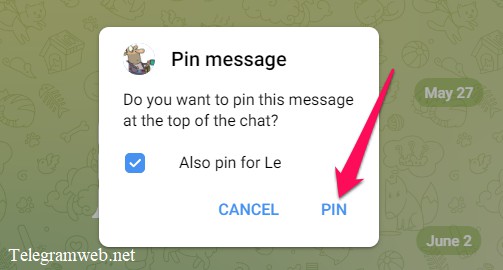 At this time, the message will be pinned on the top of chat window
At this time, the message will be pinned on the top of chat window
Click on “x” to unpin the message
Note: If many messages are pinned, you click on “pin icon” on the right of pinned messages → right-click on the message → click on “Unpin” to unpin this message (or click on “Unpin All Mesages” to unpin all)
On iPhone
Tap and hold on the message that you want to pin, and then tap on “Pin”
Choose pin this message for you or for you and your your friend (tap on to choose)
- If you choose “pin for you and your your friend”, Telegram will notify your friend that you have pinned the message and the message will be pinned on both side
- If you choose “pin for you”, there will be no notification for your friend and the message only pin your side
At this time, the message will be pinned on the top of chat window
Tap on “x” to unpin the message
Note: If many messages are pinned, you tap on “pin icon” on the right of pinned messages → tap and hold on the message → tap on “Unpin” to unpin this message (or tap on “Unpin All Mesages” to unpin all)
On Android
Tap on the message that you want to pin, and then tap on “Pin”
Choose pin this message for you or for you and your your friend (tick on to choose)
- If you choose “pin for you and your your friend”, Telegram will notify your friend that you have pinned the message and the message will be pinned on both side
- If you choose “pin for you”, there will be no notification for your friend and the message only pin your side
Finally, tap on “Pin”
At this time, the message will be pinned on the top of chat window
Tap on “x” to unpin the message
Note: If many messages are pinned, you tap on “pin icon” on the right of pinned messages → tap on the message → tap on “Unpin” to unpin this message (or tap on “Unpin All Mesages” to unpin all)
On PC
Right-click on the message that you want to pin, and then click on “Pin”
Choose pin this message for you or for you and your your friend (tick on to choose)
- If you choose “pin for you and your your friend”, Telegram will notify your friend that you have pinned the message and the message will be pinned on both side
- If you choose “pin for you”, there will be no notification for your friend and the message only pin your side
Finally, click on “Pin”
At this time, the message will be pinned on the top of chat window
Click on “x” to unpin the message
Note: If many messages are pinned, you click on “pin icon” on the right of pinned messages → right-click on the message → click on “Unpin” to unpin this message (or click on “Unpin All Mesages” to unpin all)